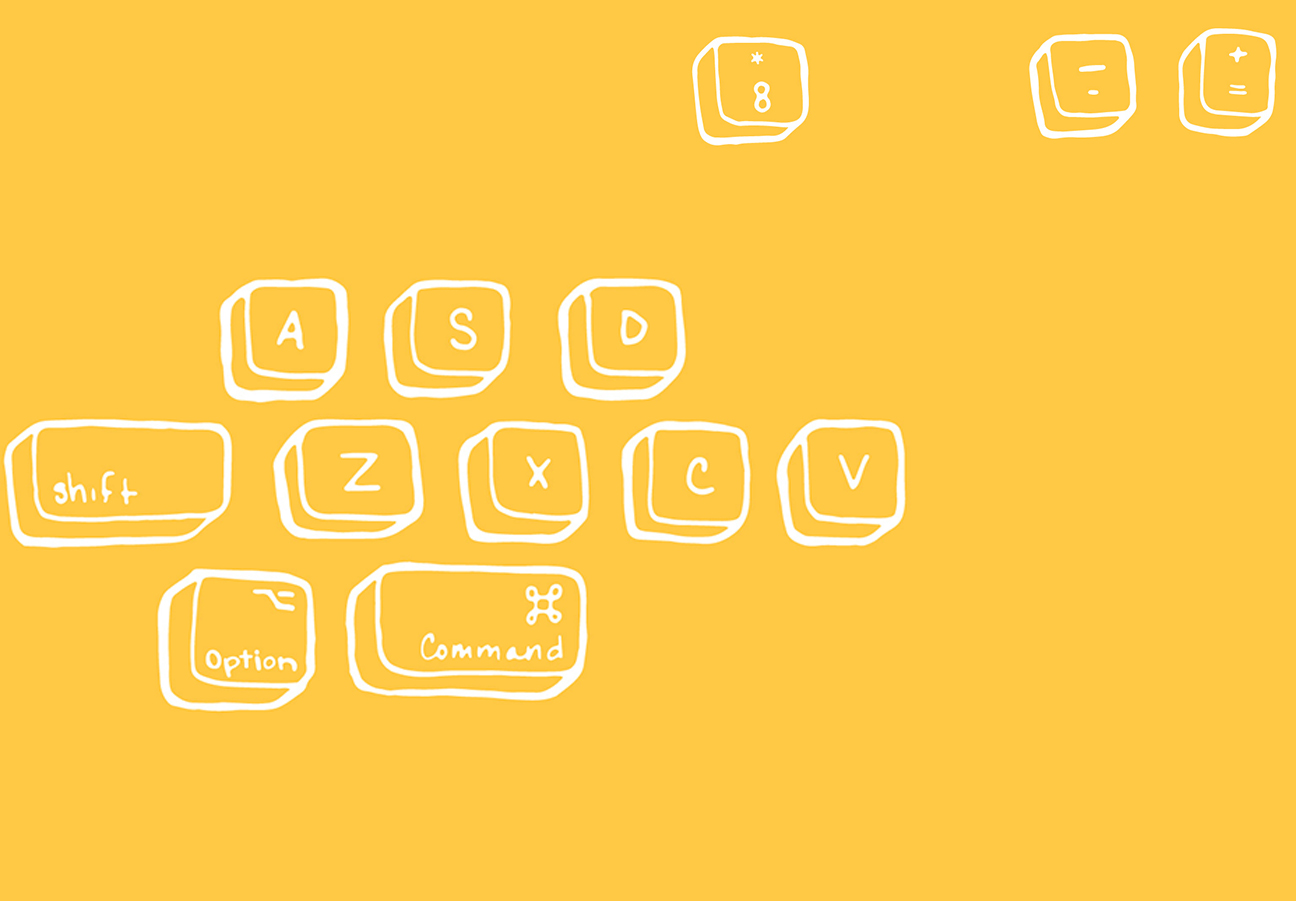I don’t claim to know all illustrator shortcuts, but the ones I do know, I love dearly and use them all the time. You may use being lazy as an excuse to not learn shortcuts, but the ultimate laziness is not having to move your mouse across your fancy 15+ inch screen just to click on the selection tool, again. So practice for a little while and soon your muscle memory will do all the work for you! Here are the first three levels of getting in control of your commands. I don’t know how many levels there are, so bear with me.
Level 1: “I don’t touch my keyboard unless I’m writing”

Cut, Copy, and Paste
C’mon guys, entry level stuff here. This works for EVERYTHING, not just illustrator.

Undo, Redo
Why live with your mistakes when you can undo them? And then change your mind again…

Save
I’ll be honest, I don’t use this one, but there have been many times that I’ve regretted not have this command as an automatic twitch like most designers.

Zoom In, Zoom Out
Pinch! Or use the key command, but there is no end to how much you’ll need to zoom in and out.

Keep it on the straight and narrow
Squares, circles, regular polygons, straight (0, 45 and 90 degrees) lines, constrained proportions. All the good stuff that makes it look like you understand the word “grid”.

Selection and Direct Selection tools
The selection tool is the default for everything, so get comfy with this or you’ll be getting quite the arm workout going back and forth to the toolbar. Also the direct selection tool, because you’re designing things, not taking them directly off the shelf. Move those points!

Reapply transformation
Also known as “do that again!” Great for making stripes or lots of objects in a circle. Or if you did something cool and you want it “again”!

Create Compound Path
This is amazing! I didn’t even know what this did at first but I knew I needed to “command 8” things so the pathfinder tool would work correctly. If you have ever tried to use the pathfinder tool and your art disappears, you should probably “command 8” first.

Swap Fill and Stroke
Because it’s really hard to draw something that is slowly filling with a color when you really just wanted a line. No need to stop what you’re drawing, just “shift x” and you can carry on your merry way.
Now get your sh*t together and take control of your commands! No designer should take the long way when there’s a shortcut.
*Generally the “control” key is used for PC and the “command” key is used for Mac. A lot of time the shortcuts are the same, but I’m a Mac user, so this list is geared towards all the other people who have been sucked in by marketing, sleek metal laptops and brand equity.